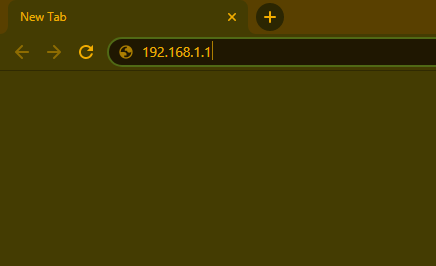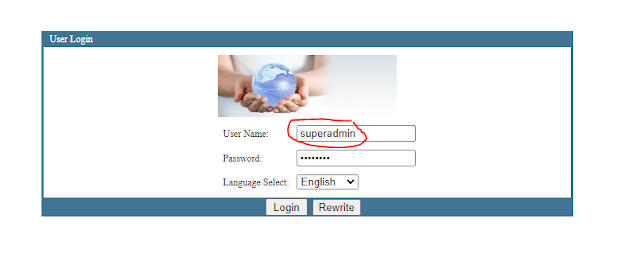Vianet Worldlink Wifi speed increase / boost / fix slow Internet - ABHUSHAN
Vianet Worldlink Wifi speed increase / boost / fix slow internet
Vianet and Worldlink are popular Internet Service Providers of Nepal. There are many customers facing slow internet here. Not only Vianet or Worldlink this process can be done for any ISP because this is customer side fix and we will do some settings on router which help router to run at best potential. Hence, you will notice speed increase in your wifi connection.
Note : This post is targeted to any Nepali ISP customers. It can be applicable to worldwide router configuaration settings also.
Here is how we are fixing slow internet in Vianet, Worldlink or any other routers.
What are we going to do?
1) Changing Channel
Actually, We are going to change the channel of router. Basically, there are lots of routers around us in crowded areas. The WiFi signals from your router and the WiFi signals from other routers overlaps eatch other if both the signals are in same channel and, hence you will face interruption in WiFi speed along with weak signal coverage which slows down internet. So, changing channels actually helps to increase speed according to you subscription of package from ISP. It is apllicable to all the routers not only Vianet, Worldlink, Classictech etc.
2) Changing Channel Width
Changing the channel width according to your area improves overall user experience. This thing here is a bit tricky. If you are in Crowded area you should set it to 20MHz. Crowded area here means if there are many routers around your area. If your router is not in populated area then you should set it to 40MHz. Actually, 20MHz performs very good in populated area (default value in most routers) while 40MHz allows for greator speed and data transfer but performs weaker or slower in populated area. Using channel width perfect increases WiFi speed as per your subscription. Vianet, Worldlink, Classictech or any ISP do not have concern with the router settings and, hence it is also applicable to all routers.
Let's start with steps to change router channel and channel width to increase stability in slow network performance of vianet, worldlink or any router.
Note: I am demonstrating on vianet router same thing goes for worldlink as well as other routers.
- Step: 1) Find your router gateway address
Usually Router have 192.168.1.1 or 192.168.0.1 or 192.168.1.254 as their default gateway address. For me (Vianet) is 192.168.1.1. If you cannot find your default gateway or above two is not working for you then please contact me through contact form or join me on discord here.
- Step: 2) Access your Router Page
Launch the Internet Browser (chrome, firefox, edge, etc.) any and type your default gateway in address bar as in image. make sure you are connected to same WiFi or Lan cable which you want to increase or optimize speed or fix slow internet issue.
- Step:3 ) Log into Router Page
You will be prompted with login screen for your router. Here, you should login with the superuser account for router if you are willing to increase speed in slow Vianet or Worldlink. other router's like tp-link should be fine with default user account. If you don't know the password for Vianet or Worldlink superuser account then contact me through contact setion here or join discord here.
- Step:4 ) Finding Wlan setting page
After login to superuser account go to [ Internet ] tab and insde Internet tab select [ wlan ] submenu.
- Step :5 ) Changing your Channel Width and Channel Number
There you will see Channel Width and Channel Number. Now change the channel to 1,6,10,11 or 12 one by one and test the speed at here. Select one at a time then click save button as shown below and test for internet speed of your Vianet, Worldlink or any other connection. Make sure that in speedtest Download speed should match your package subscription (example mine is 30Mbps) so Download speed should be around 29 to 30 Mbps. Make a comment if you need help or contact me through contact page or join discord (Mostly active at discord) also do let us know if it increase speed for you by leaving a comment also follow me on youtube as well. If needed video tutorial to increase speed in Vianet, Worldlink or any other router then please leave a comment. If it is still slow then it might not be problem from customer side. If you want whole router configuration setup guide then please notify me.
| Rank | Steps | Description |
| 1 | Find your router gateway address | Usually Router have 192.168.1.1 or 192.168.0.1 or 192.168.1.254 as their default gateway address. |
| 2 | Access your Router Page | Launch the Internet Browser and type your default gateway in address bar. |
| 3 | Log into Router Page | You will be prompted with login screen for your router and you need to login there with superuser. |
| 4 | Finding Wlan setting page | After login you need to find Internet tab and select Wlan submenu. |
| 5 | Changing your Channel Width and Channel Number | There you will see Channel Width and Channel Number. Now change them both accordingly. |
If you want to know more about increasing network speed or IPTV without Ethernet cable mean you don't need wire to connect router to tv box for TV access in Vianet, Worldlink or other ISPs then make sure you let me know I am here to help you out.
Thankyou for Visiting,
- Abhushan Bhandari